Butler Sheet Icons 3.8.0: New features overview
The latest release of Butler Sheet Icons (BSI), version 3.8.0, introduces several practical features to enhance your experience with Qlik Sense sheet thumbnails. Here’s a breakdown of what’s new and how to use it.
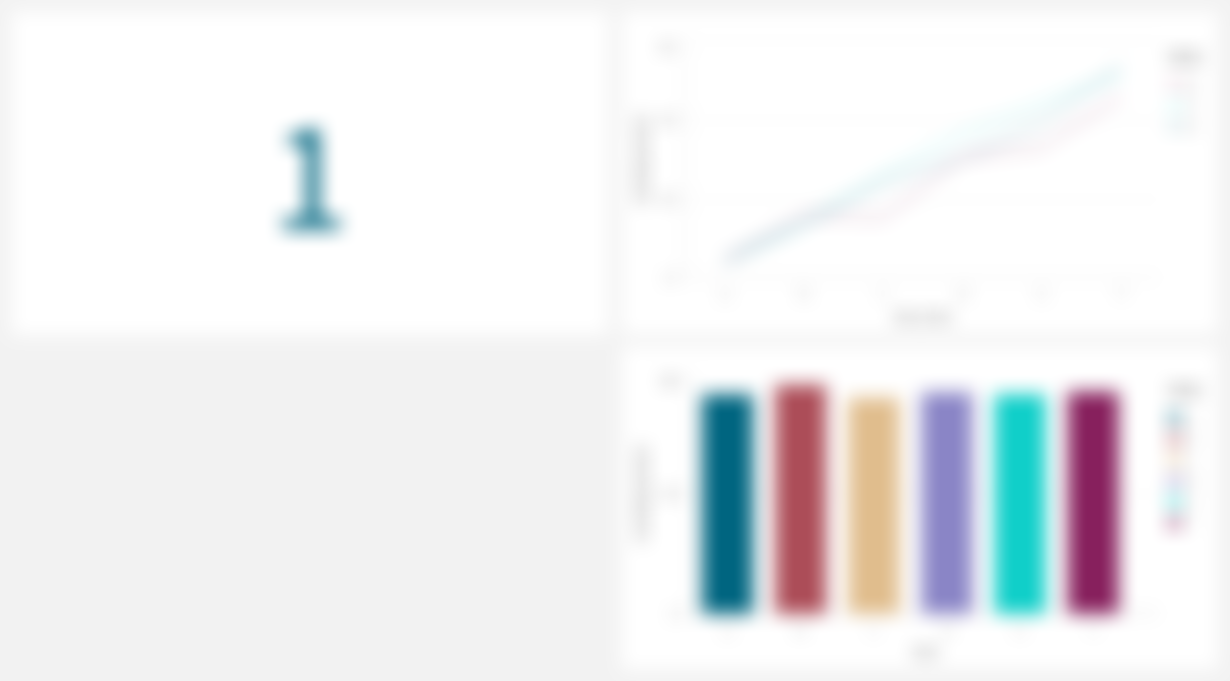
Long time coming, the Butler Sheet Icons (BSI) tool is out in a new version.
Some bugs fixed here, a few new features there.
And lots of major refactoring behind the scenes, the tool is now much easier to develop and maintain than before.
Here are the highlights:
1. Blur sheet thumbnail images
BSI 3.8.0 allows you to blur sheet thumbnail images.
That was present in last BSI version too, but.... it didn't work.
The new implementation is more robust and future proof.
This feature is useful for obscuring sensitive data while still providing a visual representation of the sheet layout.
Below are examples of sheet thumbnails with different blur factors applied:
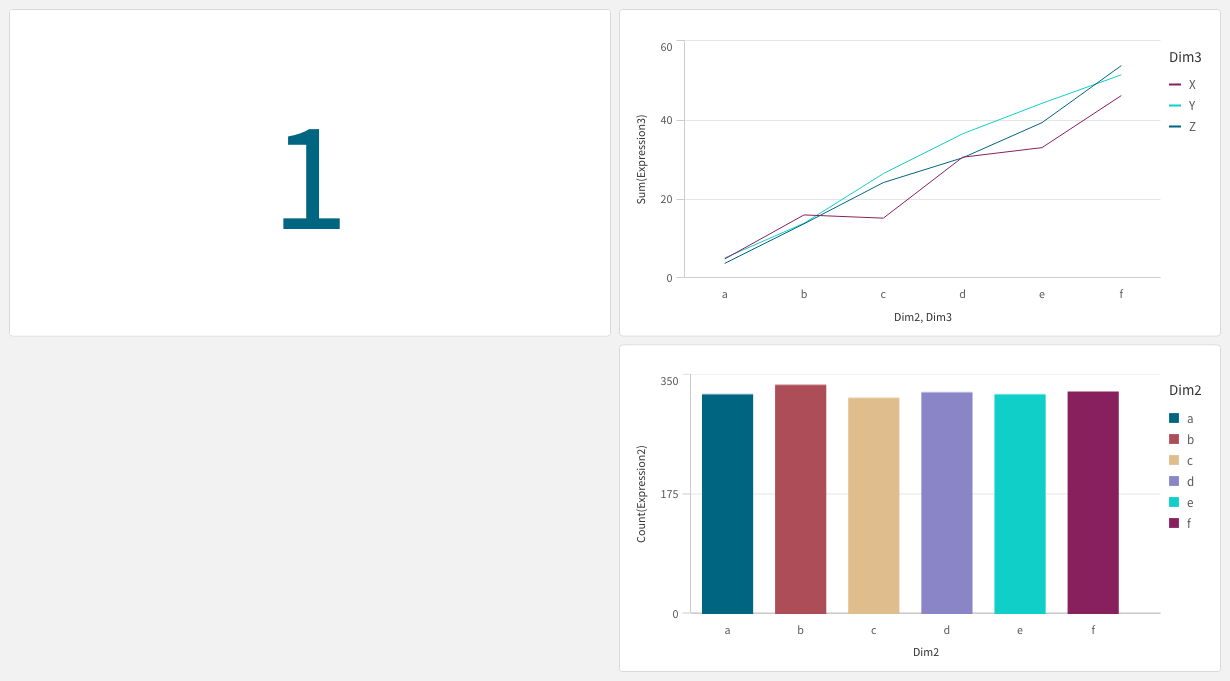
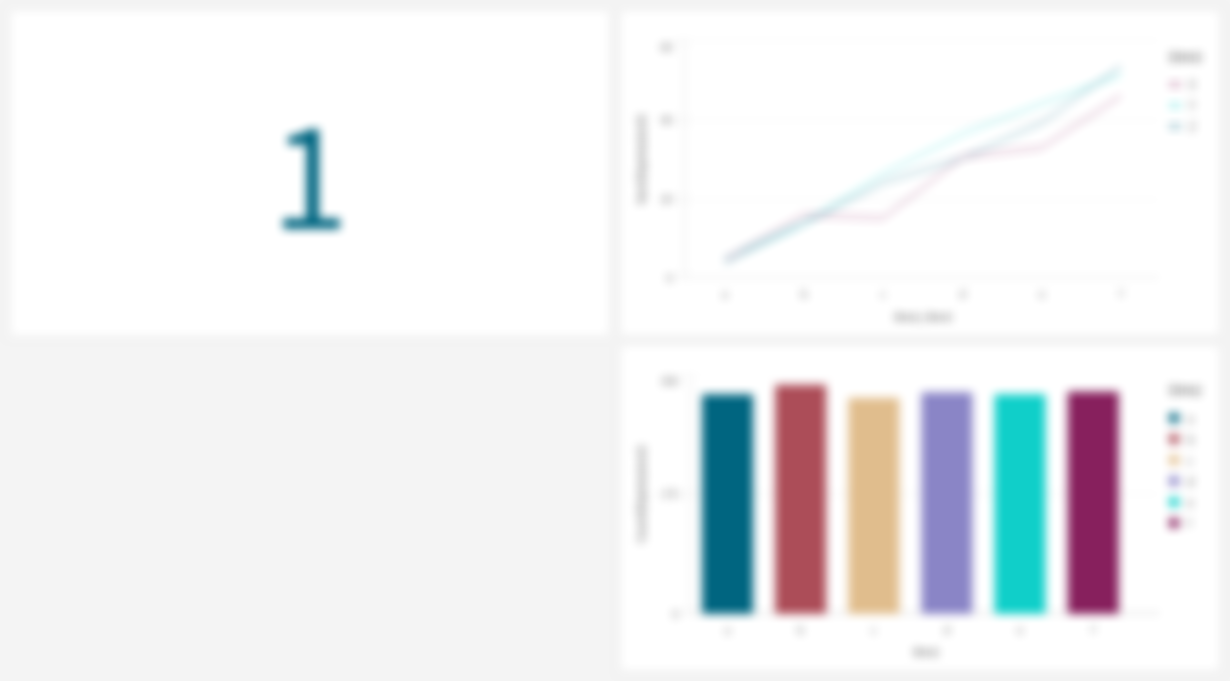
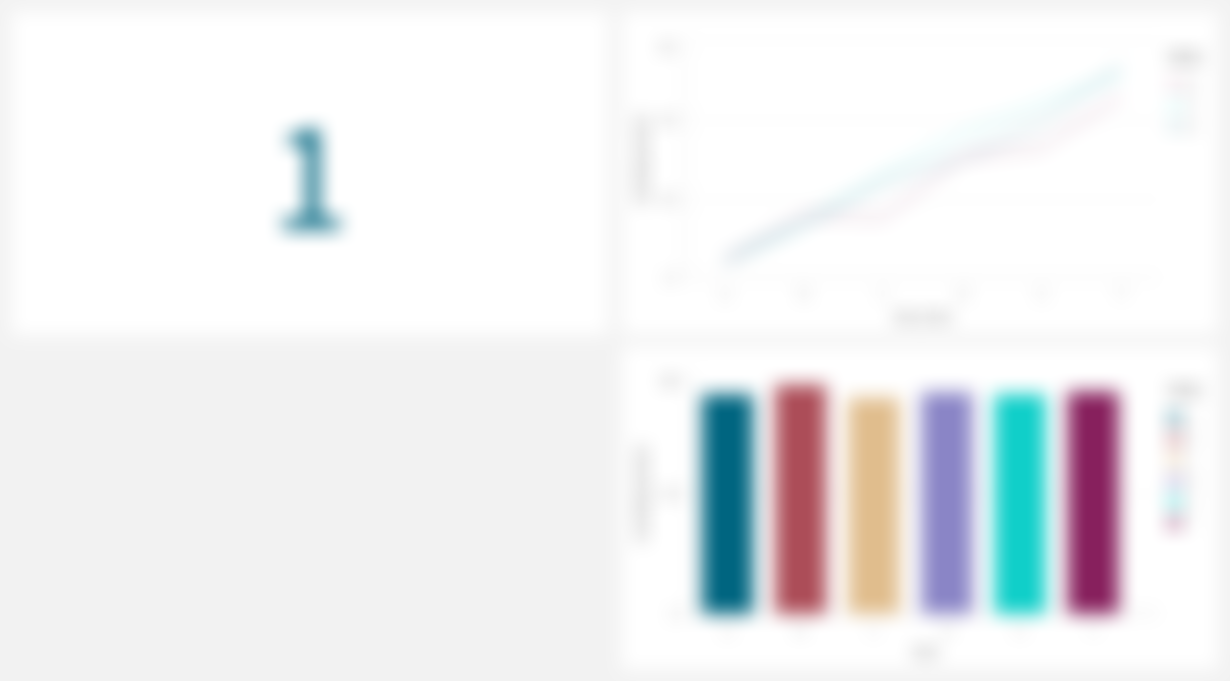
Blur factors 0, 5 and 10.
How to use the blur feature
You can blur sheet thumbnails by specifying the --blur-factor option in your command. The blur factor ranges from 0 (no blur) to 100 (maximum blur).
Yes... 100 gives a VERY blurred image...
You can also target specific sheets to blur based on their status, tags, numbers, or titles.
Example command for QSEoW (PowerShell):
butler-sheet-icons.exe qseow create-sheet-thumbnails `
--host <your-host> `
--appid <app-id> `
...
...
--blur-sheet-status published `
--blur-factor 10
Example Command for QS Cloud (PowerShell):
butler-sheet-icons.exe qscloud create-sheet-thumbnails `
--tenanturl <your-tenant-url> `
--appid <app-id> `
...
...
--blur-sheet-title "Sales Overview" `
--blur-factor 5
Controlling which sheets are blurred
BSI provides several options to control which sheets are blurred when creating thumbnails.
This flexibility allows you to target specific sheets based on their attributes, ensuring that only the desired sheets are affected.
Options for controlling blur
- By status: Use the
--blur-sheet-statusoption to blur sheets with a specific status, valid options arepublishedandpublic.
butler-sheet-icons.exe qseow create-sheet-thumbnails `
--host <your-host> `
--appid <app-id> `
...
...
--blur-sheet-status published `
--blur-factor 10
- By tags: Use the
--blur-sheet-tagoption to blur sheets that have specific tags.
butler-sheet-icons.exe qseow create-sheet-thumbnails `
--host <your-host> `
--appid <app-id> `
...
...
--blur-sheet-tag "Sensitive" `
--blur-factor 15
- By sheet number: Use the
--blur-sheet-numberoption to blur sheets by their position in the app (e.g., first, second, etc.).
butler-sheet-icons.exe qseow create-sheet-thumbnails `
--host <your-host> `
--appid <app-id> `
...
...
--blur-sheet-number 1 3 5 `
--blur-factor 5
- By title: Use the
--blur-sheet-titleoption to blur sheets with specific titles.
butler-sheet-icons.exe qseow create-sheet-thumbnails `
--host <your-host> `
--appid <app-id> `
...
...
--blur-sheet-title "Sales Overview" "Profit Analysis" `
--blur-factor 5
The option above can be combined to create highly customized thumbnail images, ensuring that sensitive or irrelevant data is appropriately obscured.
2. Use environment variables instead of command line options
Managing long command lines can be cumbersome, especially when dealing with multiple options.
Butler Sheet Icons 3.8.0 introduces support for environment variables, allowing you to simplify your commands and keep sensitive information out of your scripts.
The idea is simply to place parameters in environment variables, rather than specifying them in command line options. The effect is the same, but using environment variables may be easier when working with secret management tools, for example.
Using environment variables can also be useful in CI/CD pipelines or when running BSI as a Docker container.
How to use environment variables
Set the required environment variables before running BSI.
For example (PowerShell):
$env:BSI_QSEOW_CST_HOST = "<your-host>"
$env:BSI_QSEOW_CST_APP_ID = "<app-id>"
...
...
$env:BSI_QSEOW_CST_BLUR_FACTOR = "5"
Then run the command without specifying these options:
butler-sheet-icons.exe qseow create-sheet-thumbnails
3. Support for Qlik Sense 2024-Nov
BSI 3.8.0 adds compatibility with the latest on-prem Qlik Sense release: 2024-Nov. This ensures that you can leverage all the new features and improvements in Qlik Sense while continuing to use BSI for your sheet thumbnail needs.
The 2024-May version is around the corner, and once it’s released, BSI will be updated to support it as well.
This is only applicable when using Butler Sheet Icons with client-managed Qlik Sense (=QSEoW).
How to specify the Qlik Sense version
Use the --sense-version option to specify the Qlik Sense version you are working with.
For example (PowerShell):
butler-sheet-icons.exe qseow create-sheet-thumbnails `
--host <your-host> `
--appid <app-id> `
...
...
--sense-version 2024-Nov
Why upgrade to BSI 3.8.0?
These new features make BSI more versatile and user-friendly.
Whether you’re managing sensitive data, streamlining your workflows, or staying up-to-date with the latest Qlik Sense releases, BSI 3.8.0 has you covered.
Ready to get started?
Get the latest version here:
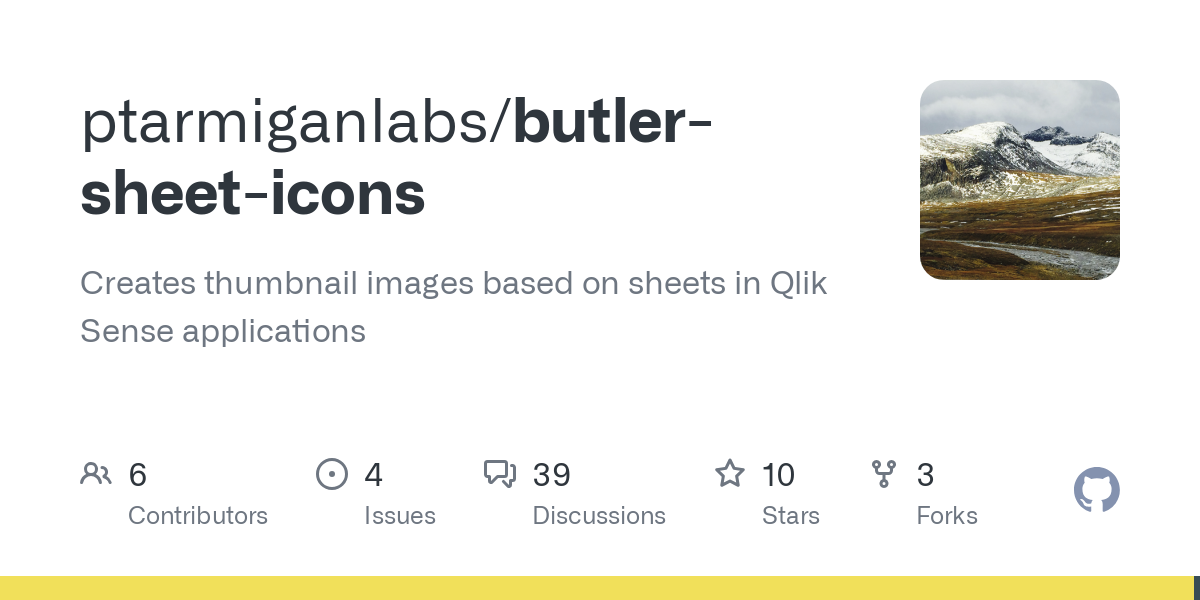
Download page for Butler Sheet Icons
And please consider giving the project a star on GitHub!

