Viewing QVD Files in VS Code
When you're developing Qlik Sense applications, QVD files are often used as part of your data architecture. Historically it's been hard to view the data in them outside of Sense or QlikView - that changes now with a new extension for VS Code!
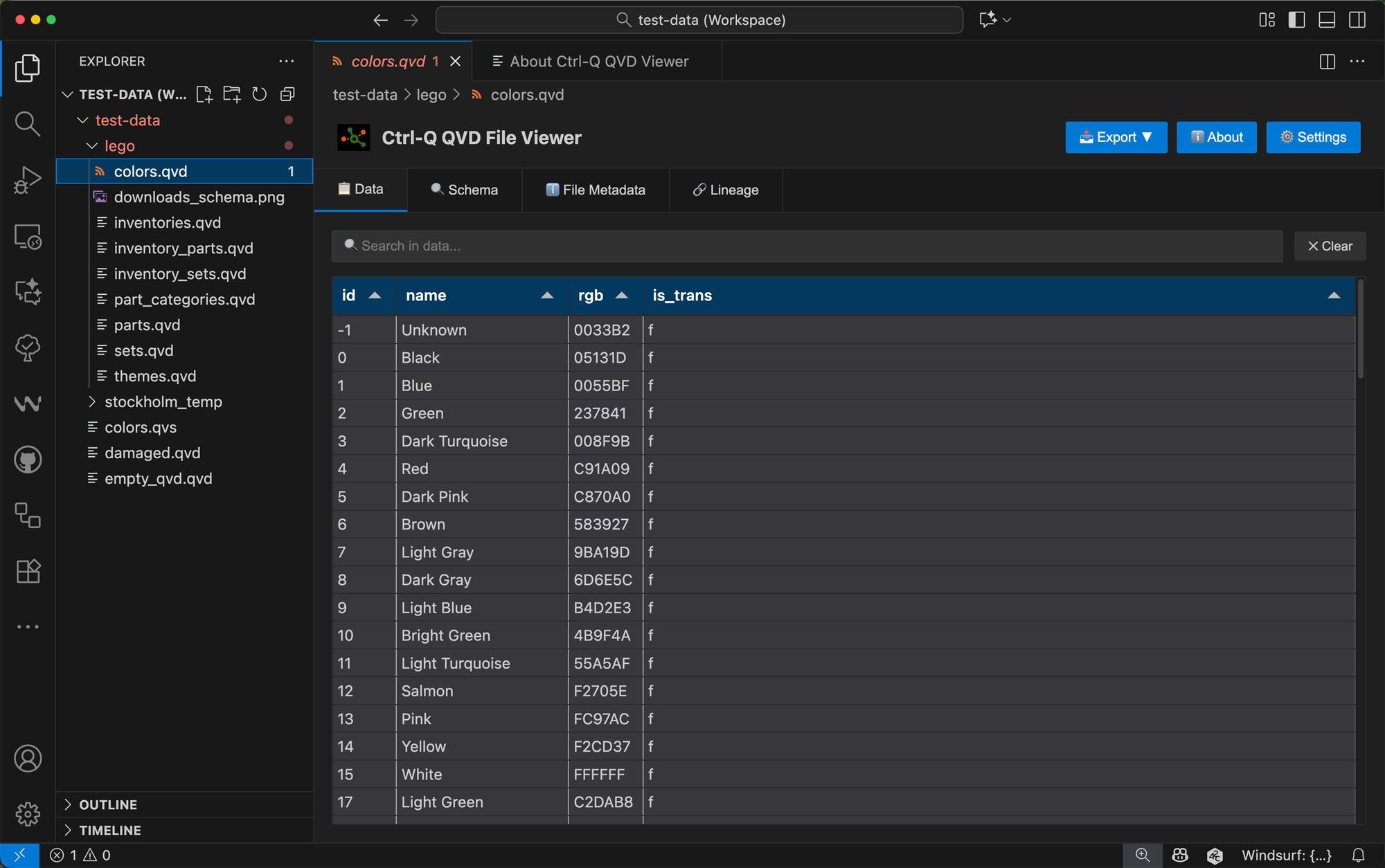
Ctrl-Q QVD Viewer is a new extension for VS Code, making life easier for developers who already use VS Code for scripting, documentation, or other development tasks.
The Ctrl-Q QVD Viewer extension brings QVD file inspection directly into your editor!
The Challenge with QVD Files
QVD files are excellent for what they do - fast, efficient storage of Qlik data. But inspecting them traditionally meant:
- Opening Qlik Sense and creating a temporary app
- Using standalone utilities outside your normal workflow
- Writing load scripts just to peek at the data
- Switching between multiple tools to validate data changes
If you're debugging a data issue, investigating field structures, or validating incremental loads, this context-switching adds friction to your workflow.
What Ctrl-Q QVD Viewer Brings to VS Code
The Ctrl-Q QVD Viewer is a free, open source extension that integrates QVD file viewing directly into VS Code.
Simply click on any `.qvd` file in your workspace, and the extension displays:
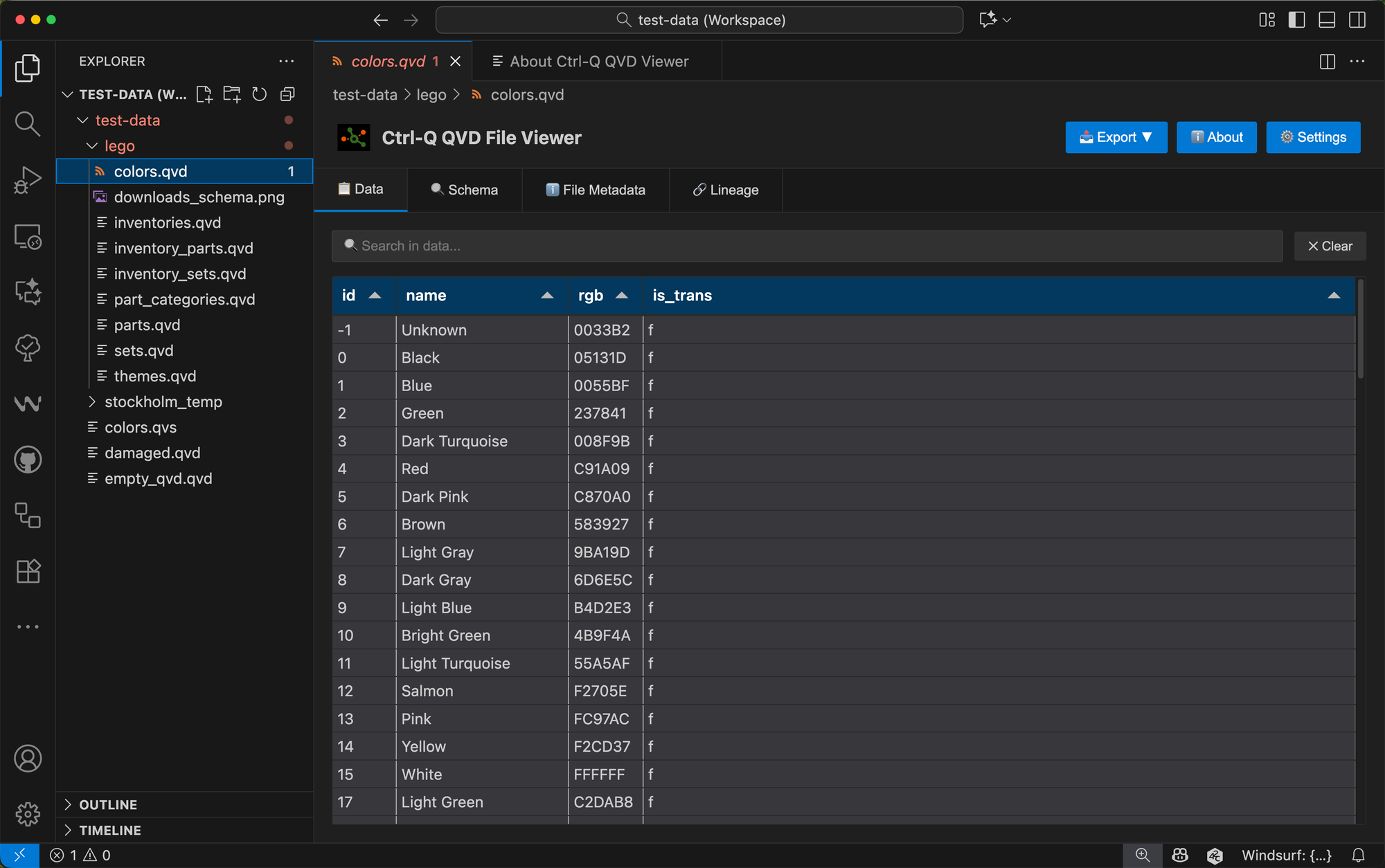
File and Field Metadata
Every QVD file contains metadata about its creation and structure. The extension displays:
- Creator document name and creation timestamp
- Total record count
- Field definitions with data types (INTEGER, TEXT, TIMESTAMP, etc.)
- Symbol counts and storage details for each field
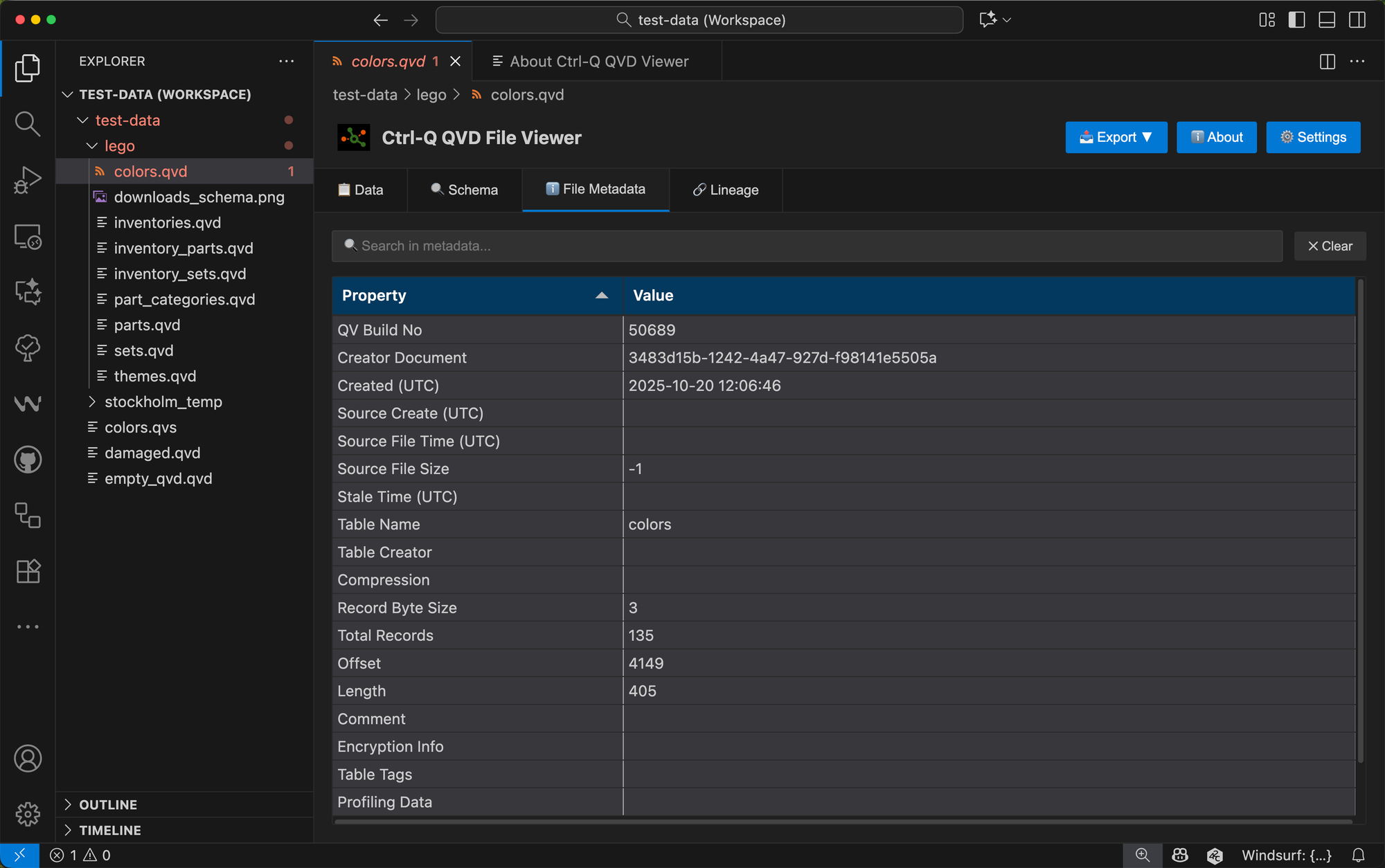
This metadata is valuable when you're tracking down data lineage issues or understanding how a QVD was generated.
Data Lineage Information
When QVD files include lineage information, the extension displays it in a dedicated tab. This helps you trace data back to its source:
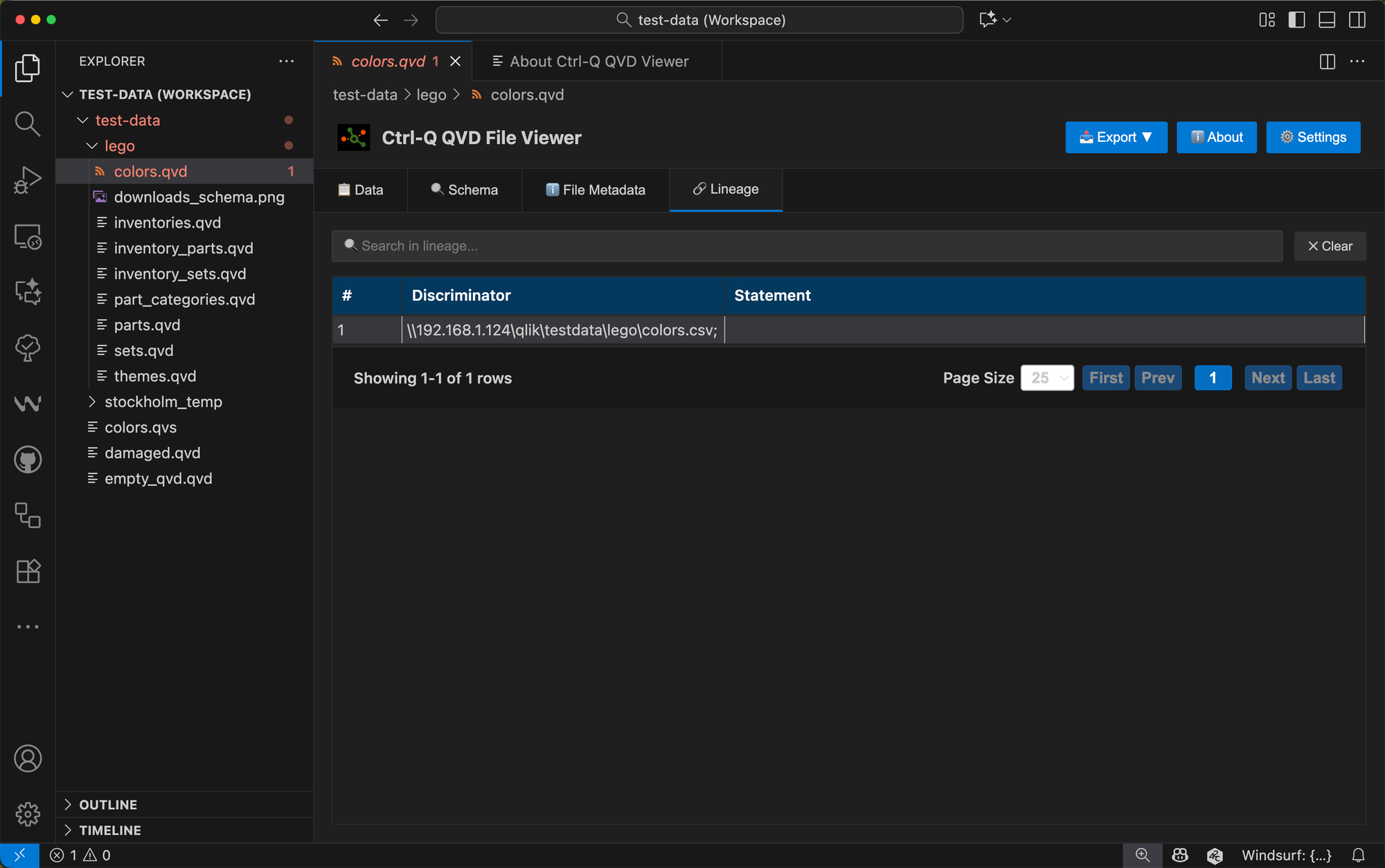
Schema Exploration
The schema tab provides a detailed view of field structures, helping you understand data types and field relationships:
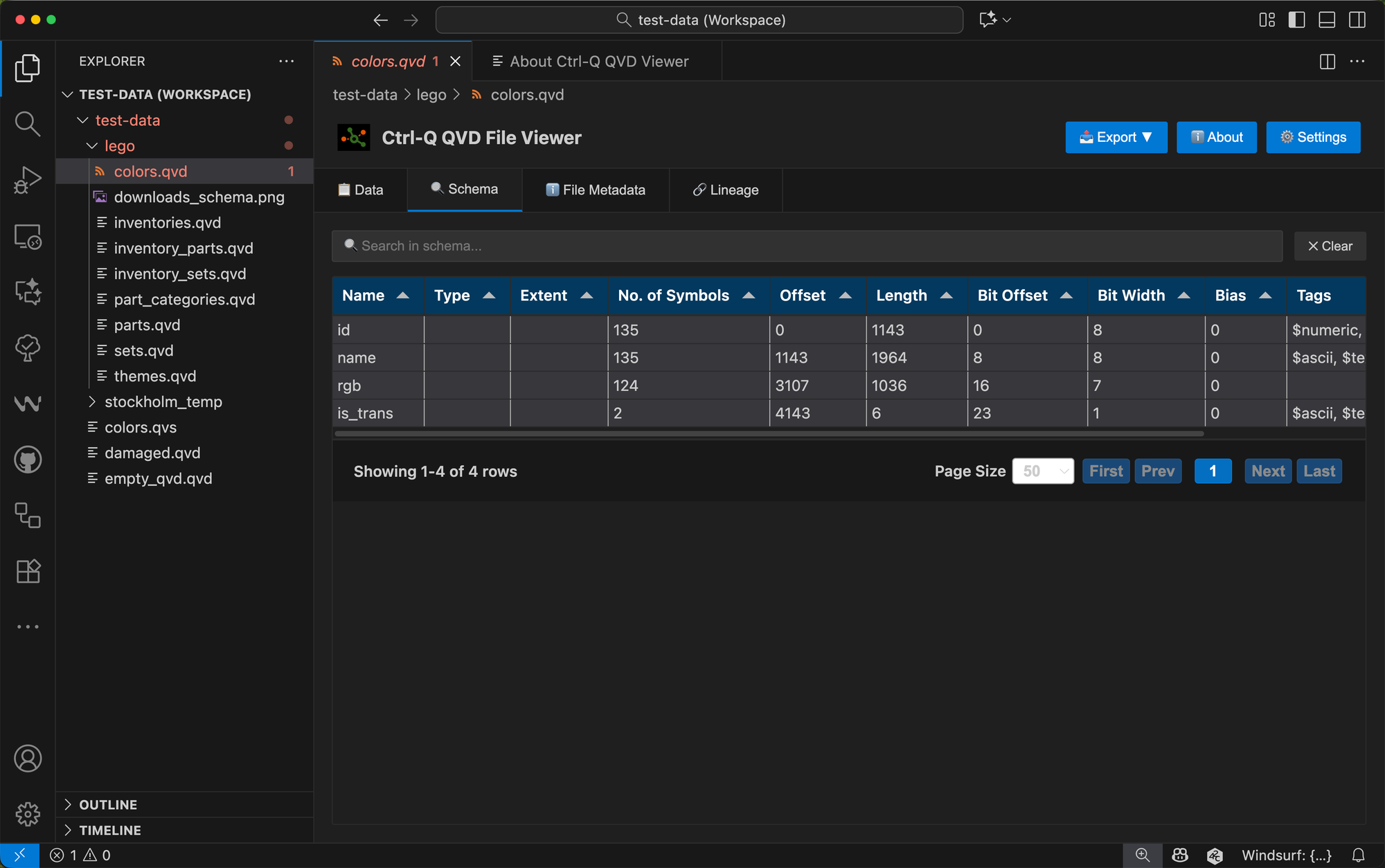
Data Preview with Pagination
The extension loads data for preview with configurable pagination.
By default it loads 5,000 rows (adjustable from 100 to 100,000), allowing you to browse through larger datasets efficiently:
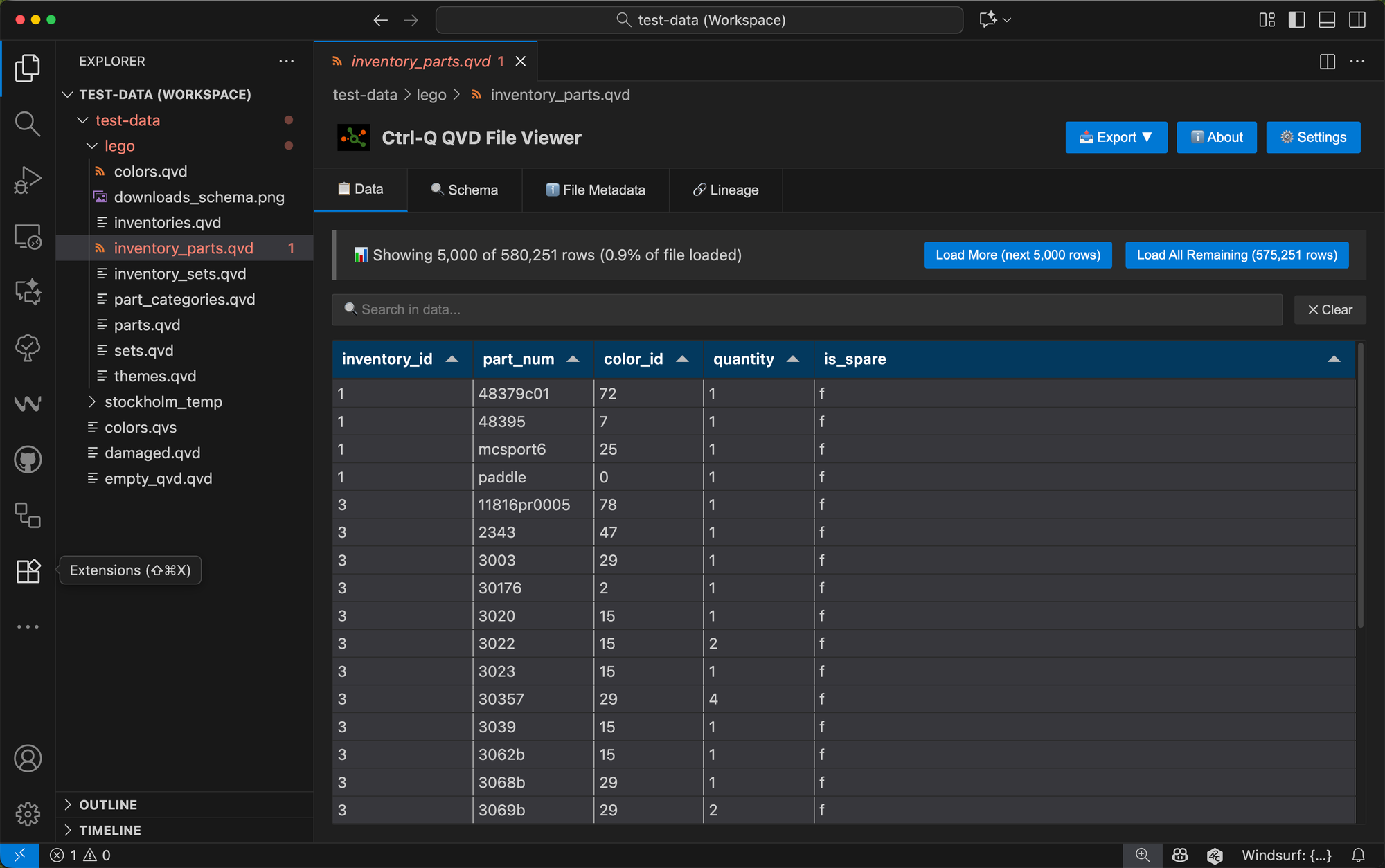
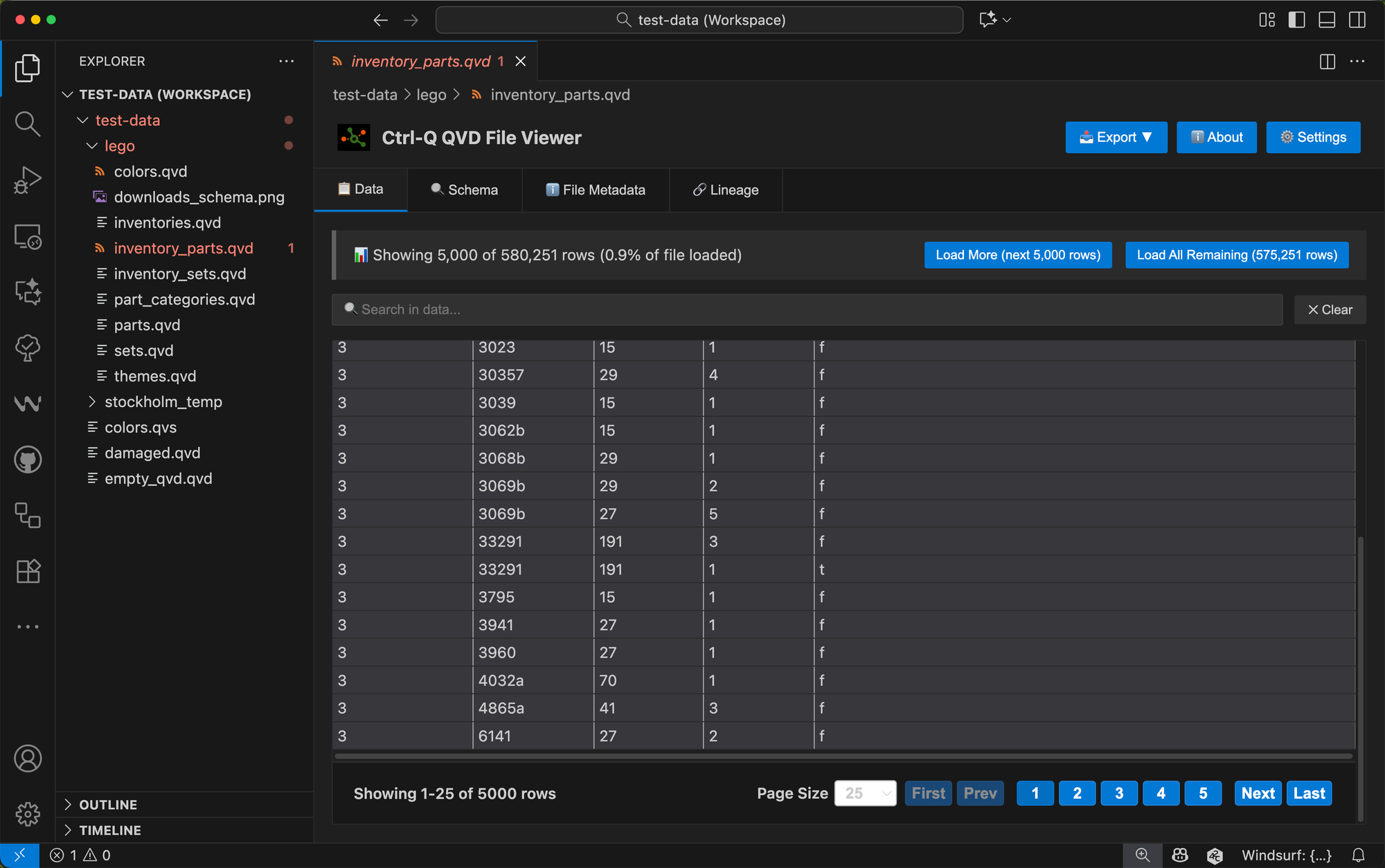
All viewing is read-only, ensuring your source QVD files remain unchanged while you inspect them.
Export to Multiple Formats
One of the most powerful features is the ability to export QVD data to 11 different formats:
- Apache Arrow - High-performance columnar format for analytics
- Avro - Compact binary format with schema evolution support
- CSV - Universal compatibility with Excel and data tools
- Excel - Native .xlsx format with styled headers
- JSON - Structured format for web applications and APIs
- Parquet - Efficient columnar storage for big data platforms
- Qlik Sense Inline Script - Generate load scripts with inline data tables
- PostgreSQL - Database export with CREATE and INSERT statements
- SQLite - Self-contained database files
- XML - Structured markup for enterprise systems
- YAML - Human-readable configuration format
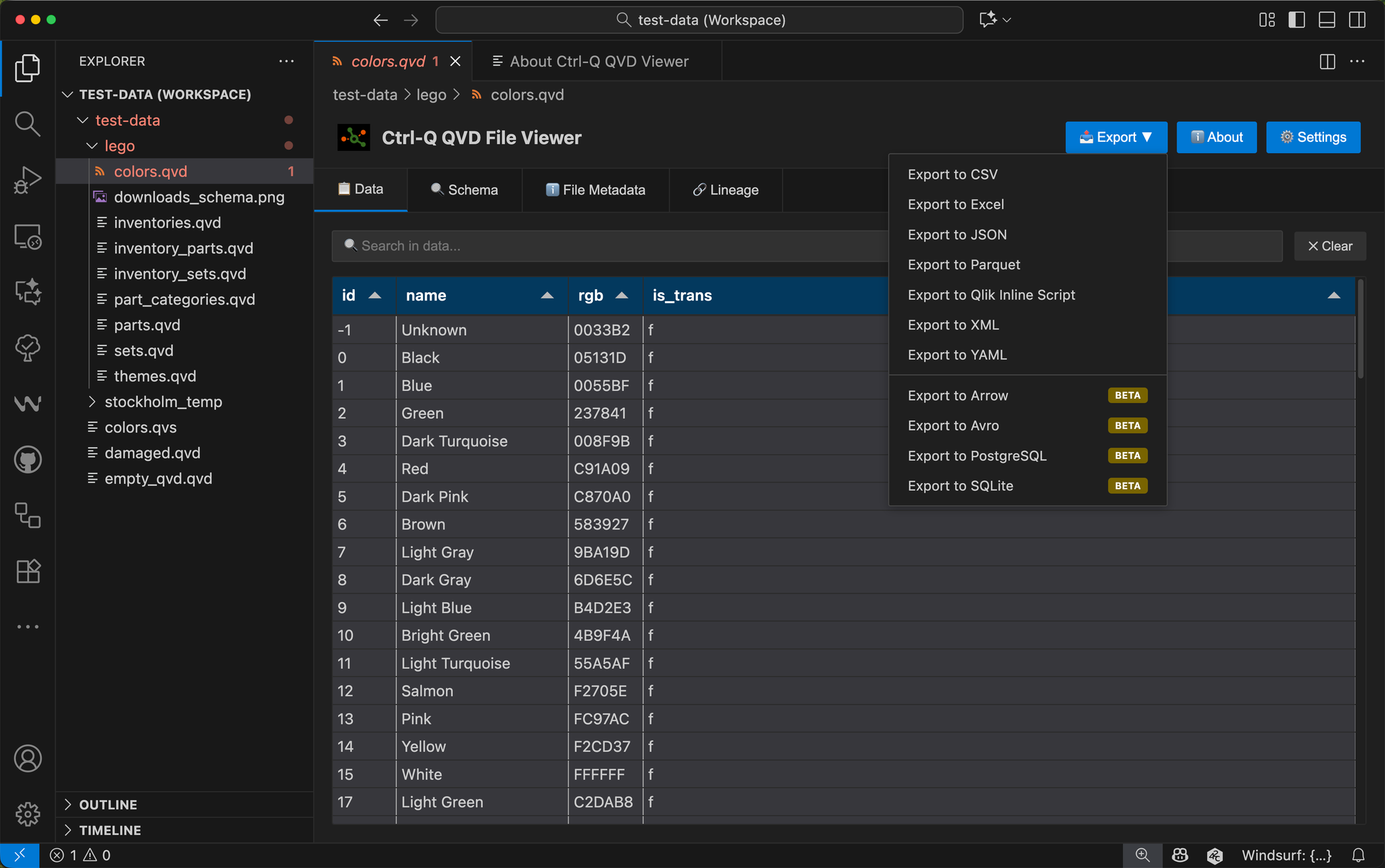
This flexibility means you can move QVD data into other analysis tools, share it with team members who don't use Qlik, or integrate it into different data pipelines without writing custom extraction code.
Getting Started
Installing and getting started using the extension takes seconds:
- Install from VS Code Marketplace
- Open VS Code Extensions panel (`Ctrl+Shift+X`)
- Search for "Ctrl-Q QVD Viewer" or just "qvd"
- Select the extension and click Install
- Open a QVD File
- Click on any `.qvd` file in your workspace
- The file opens automatically in the QVD viewer
- Configure Settings (Optional)
- Go to Settings (`Ctrl+,`)
- Search for "Ctrl-Q QVD"
- Adjust the maximum preview rows and other settings
That's it. No complex configuration, no separate tools to install.
Why It Matters
The Ctrl-Q QVD Viewer doesn't replace Qlik Sense — it complements your workflow by removing friction from common tasks.
This is in line with the other tools in the Ctrl-Q and Butler family of open source tools, more info here.
When you need to quickly inspect a QVD file, validate data changes, or export data for analysis elsewhere, you can do so without switching contexts.
For developers already working in VS Code for script development, documentation, or version control, having QVD viewing integrated into the same environment means one less tool to manage and one less reason to break focus.
The extension is open source, free to use, and part of a broader ecosystem of tools designed to make Qlik development and admin more efficient.
